How To Solve WhatsApp has Stopped Unexpectedly On Android Devices
How To Solve WhatsApp has Stopped Unexpectedly On Android Devices
If you face this kind of error on your android device that, WhatsApp
has stopped unexpectedly, then you are in the right place to fix this
error within a few minutes. All you need is to follow the following
steps to get rid of this error message on your android device.
Method 1 Clear Your App Cache And Then Data
Go to the Settings on you android device, then top on more apps. After that go to your App Manager. Choose Your WhatsApp application. and then clear cache first and then go to home and restart your device but if after clearing
the cache it does not solve the issue, then you need to clear the cache
and data and finally go to home and restart the device. If this method works, then okay, otherwise, you need to proceed to the Method No. 2.
Method 2 Reinstall Old Version or Install New Latest Version of WhatsApp
In this method, you need to reinstalled your old WhatsApp
and reinstall it again if it does not solve your problem, then you need
to download new latest version from the Official Website of WhatsApp for you android device. Now, install it on you android device and now, hopefully, this will work for you.
You can also watch the video on this tutorial from Here.
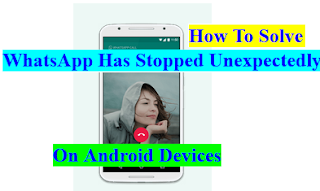



Comments